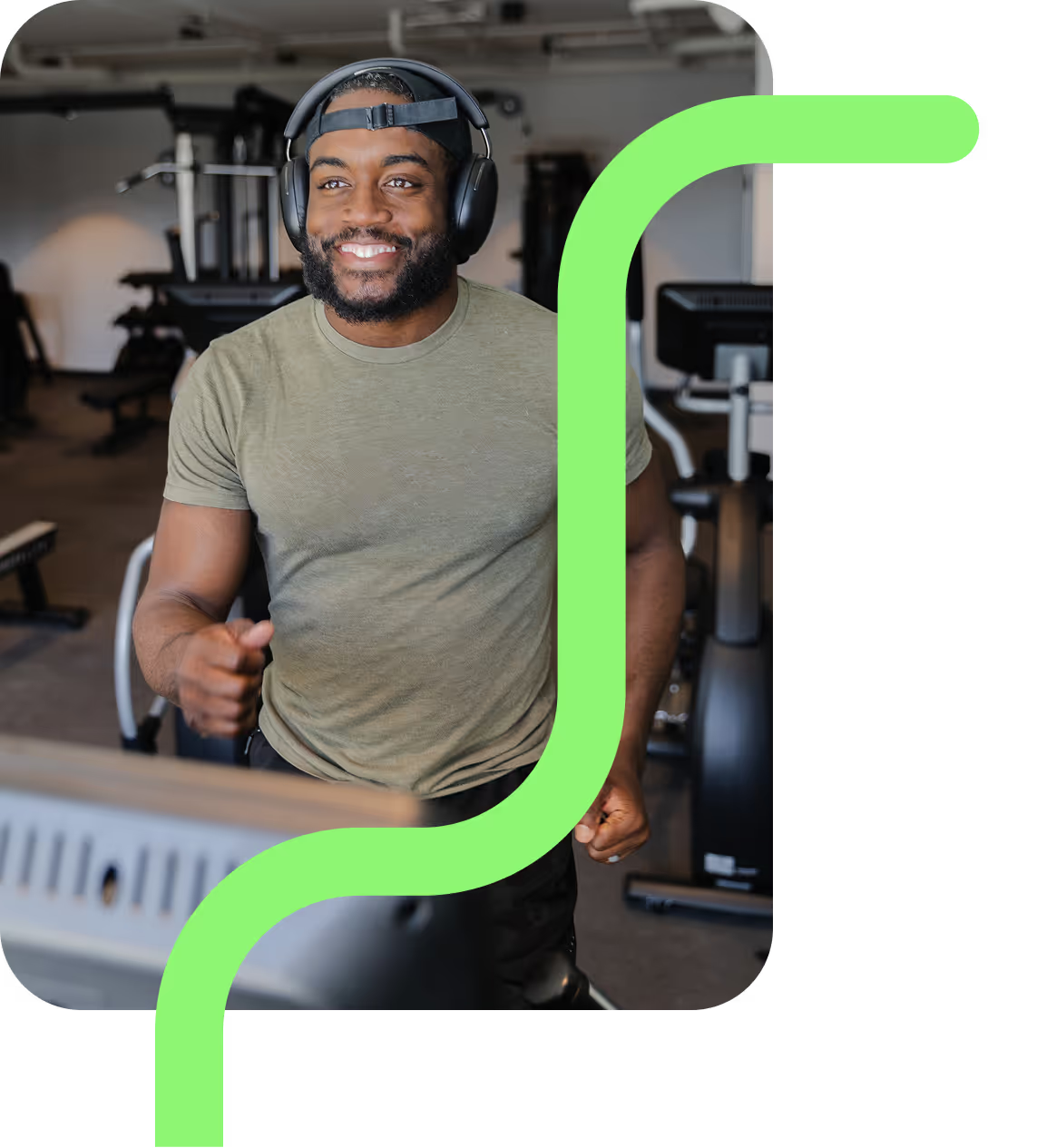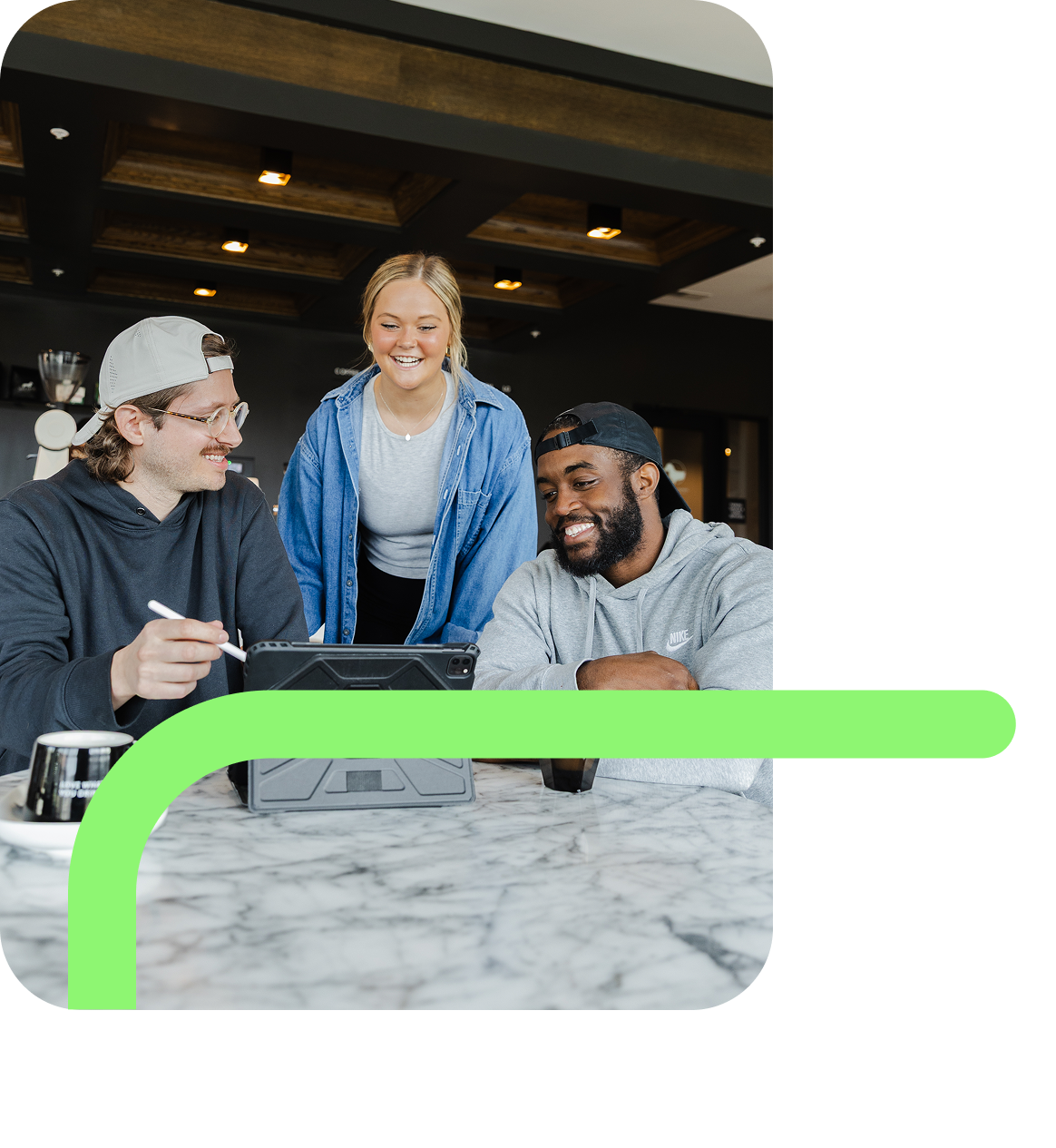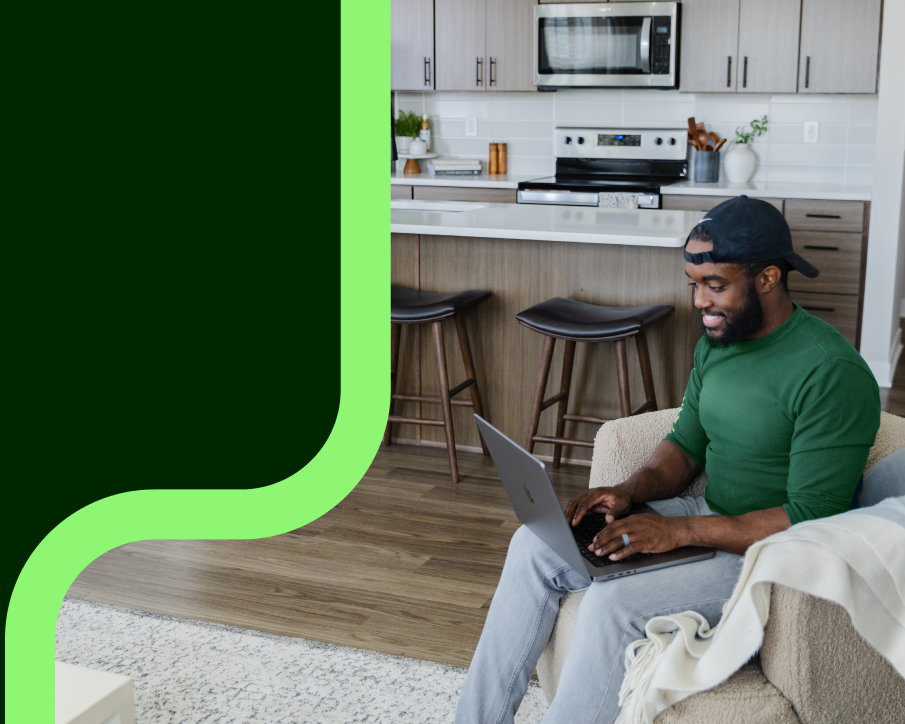
Complete Connectivity for Multifamily Properties
Haywire provides integrated internet, smart-building technology, and low-voltage infrastructure for your development
A Single Partner for All Your Connectivity Needs
With our team of engineers and 24/7 system monitoring, Haywire designs, plans, constructs, and manages critical projects for property owners and developers.
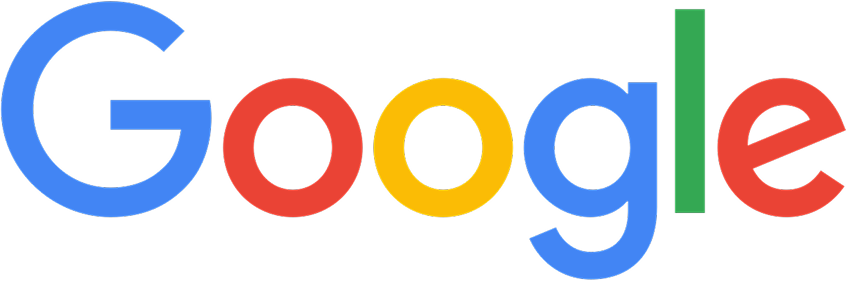
Reviews
The reviews are in—Haywire is changing the ISP Game. With our 5-star rating, we could tell you we’re the best, but our customers already did.
I wish I could give this company six stars because it genuinely has amazing connections and speeds and the absolute best customer service from a provider I've ever had the pleasure to experience. I sadly had to end their services because I moved to an area where they do not have coverage. Nevertheless, I greatly recommend them for internet services.
Outstanding service. Over 3 years I needed to contact support only once and they were on top of it real quick
I’m so serious this is the best internet company ever. I wish I could use them everywhere I live. Our internet only went out one time in nearly 3 years, and we easily texted their support at 9 PM and got it fixed within 15 minutes.
Never had any connection issues. Never got disconnected or had to reboot. It just worked!!!
This has been, hands-down, the best experience I have ever had with an ISP, EVER. Consistent internet speed at the speed ordered, very reasonable pricing compared to other services (I dislike comparing to Xfinity or Spectrum because the customer service and experience were just that much better with Haywire), and when I went to cancel I actually felt bad I had to cancel such an excellent service. 10/10 would recommend any of my friends and family to use this service!
There will never be a easier internet provider to work with. Set up was as easy as "we've turned on your service" and ending service was a s easy as filling out a cancellation form no phone calls no confusion no talking to a retention specialist to try to keep me. I wish where I'm moving to had them, would use haywire again in a heartbeat.
Service was super easy to connect and disconnect all via my phone no human required and service worked great.
Had this service for 2 years at my old apartment. It was the only provider they used. Super easy to start it since the service box is already in the unit. So you just sign up on your phone & you can pay manually or auto pay. My service never had a bad connection etc and my bill wasn’t expensive. I honestly wish all complexes had this cause I hate having to call a provider and set up a time for them to come and get everything up etc. Haywire is great
Loved this service and wish we could have it in our new place! Highly recommend for fast and reliable internet with great customer service!
We have had Haywire internet since the first day it was available at our location. The performance is outstanding. Speeds are lightning quick and downtime is non-existent. Their support is beyond belief as well. I emailed support once on a Saturday evening and they responded right away and updated my configuration remotely. It was insanely impressive. Not to mention the value - we pay the same for Haywire’s top tier fiber package that we previously paid for AT&T’s 25mb DSL package. I can’t recommend Haywire enough!
I had absolutely no issues the entire time I used this service! Start up was easy, bill pay was easy, cancellation was easy! I’m very sad that this service is not provided at my new residence!
By far the best internet provider I’ve ever had! Very good service! Very good price! Easy to use and hassle free! I hope they become available at my next apartment complex.
By far the best ISP I've ever had the opportunity to use. Their support team is the best, very knowledgeable and FAST to respond. The speeds are fantastic for the price, and there were never any outages that were not planned. If you have the chance to use Haywire, TAKE IT!
Best internet service experience I’ll probably ever have. Affordable and fast plus the technical support was always extremely helpful and quick. Very sad I won’t be able to use them at my new place.
Very smooth process, awesome customer service and outstanding internet service. I never had a problem the 2 years I used them. I am a heavy streamer (cut the cord years ago), work from home most days and have a grandson that is married to gaming (play station, oculus, nintendo switch and computer) and not once experienced lagging or any kind of problem. If they offered service where I am moving, I wouldn't hesitate to use them again. Definitely recommended!!
This is an impressive local company, that does not ask you to sacrifice quality for a personal experience. In the event of an issue with service, they're very responsive and immediately work to resolve the issue. The level of customer service they provide is outstanding. Each time over the last year and a half that I have had any concerns, they have diligently resolved them practically immediately, including an equipment relocation solely for my convenience.
Haywire is incredible. Anytime I ever checked my download speed it was always around 200Mb/s. And if you ever have an issue you can just text them and they'll respond immediately. Best customer service I've ever received. If you live somewhere where they provide service, you would actually, literally be making a mistake by not using them. (e.g. I needed to cancel my service today because I just moved out of state... I sent them a single text message and they took care of it. It's done. Hassle-free.)
Been with haywire for a whole year and have nothing but good things to say. They’ve been extremely reliable all this time without any internet drops. Speed is has been great for what I pay. Never have any issues with gaming, streaming services, or online browsing. 5/5 would recommend.
Absolutely fantastic! Haywire is the most responsive internet company I’ve ever done business with. Techs go above and beyond to guarantee reliable service. Great tech support! They show up, text updates and are very responsive.Thank you to Haywire for the coverage at the right price (half the price of the competitor). Thank you!
Ready to discuss your property needs?