We are thrilled to have you as our customer. Haywire is not your typical a typical internet service provider. We do things a little different than the big internet service providers. Below is an overview of your internet service and some answers to common questions to get your better acquainted with Haywire.
Welcome to Haywire at Lockerbie Court
The Basic Stuff
Billing
Any fees for your Haywire internet service are managed through the leasing office. You will not receive an individual bill from Haywire.
Speeds
Our internet service at this location offers speeds up to 500mbps (Wi-Fi speeds may vary). For detailed information about speeds, see Speed Tests.
Current service plan offerings and speeds can be viewed by filling out your location at https://gohaywire.com/sign-up.
Do I Need To Schedule The Installation?
If you’re reading this before January 2025, Haywire is actively installing our equipment in the apartments at your property. If we haven’t installed our equipment in your unit, we will be in the coming days.
Once all of our equipment is installed across the property, we will activate service. On the service start date, you will receive a text or email from Haywire with your Wi-Fi credentials and next steps.
If we need to install Haywire equipment after you move in, we will send you a link to schedule an installation appointment.
Cancelling
When you know you move out date, simply fill out the cancellation form to schedule your service termination.
Connecting
Your Private Network
At this property, each unit has its own private network. If you connect to the Wi-Fi or physically plug in with an ethernet cable, you will be connected to your unit’s private network.
Roaming
You can roam throughout the property and remain connected to your unit’s private network, even if you connect to a different wireless access point. Your unit’s unique password will connect your device to your network.
Wi-Fi Network Names
Haywire’s equipment is centrally managed, so there is not a customer login to manage the settings, such as the Wi-Fi name and password.
Additionally, in order to allow roaming throughout the property, each unit has a unique Wi-Fi password. As a result, your Wi-Fi name and password cannot be changed.
You may bring your own wireless router if you wish to have control over your Wi-Fi name and settings.
Bringing Your Own Equipment
Haywire’s equipment is centrally managed by Haywire. Customers do not have have access to directly manage the equipment
If you are more of a do-it-yourself person, you are welcome to use your own Wi-Fi enabled router (or access point) and plug it into the ethernet ports on the bottom of Haywire access point (or other ethernet port in your apartment). If you decide to go that route, just let us know and we provide assistance in getting you online.
The Difference Between Your Regular And "_2.4" Network
By default, Haywire creates two wireless networks (SSIDs); “Haywire” and “Haywire 2.4”. Both wireless names will connect you to your private network and the internet. The difference between the two is the radio frequencies they use.
“Haywire” has both 2.4GHz and 5GHz frequencies available. Your device will select which frequency to use.
“Haywire 2.4” has 2.4GHz only.
Which Wireless Network Should I Use
The “Haywire” network should be used by default as it can utilize all available radio bands (2.4 and 5 GHz).
There are two occasions to use the “Haywire 2.4” network:
Some devices like older smart TVs and some IOT devices will work on a 2.4GHz only network. If your device can only see the 2.4GHz network or can’t connect to the other network, give the “Haywire 2.4” network a try.
If you are experiencing lag or buffering on the “Haywire” network, try the “Haywire 2.4” network. Sometimes devices will choose 5GHz even when the 2.4GHz radio band would work better. 2.4GHz has more range and works better through walls, but has less potential bandwidth. Using the “Haywire 2.4” network will force your device to use the 2.4ghz radio band.
Equipment in Your Apartment
Wi-Fi Access Points

Lower wall-mounted access point. Includes 3x ethernet ports on the bottom.
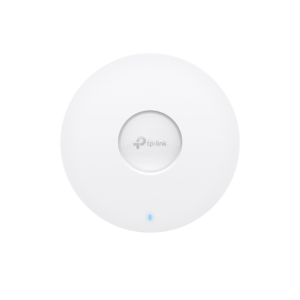
Upper wall or ceiling mounted WiFi access point.
Wi-Fi access points that allows your wireless devices to connect to the internet. They are attached to your wall and cannot be removed.