We are thrilled to have you as our customer. Haywire is not your typical a typical internet service provider. We do things a little different than the big internet service providers. Below is an overview of your internet service and some answers to common questions to get your better acquainted with Haywire.
Welcome to Haywire
Connecting to the Wi-Fi
Network Name And Password
Haywire centrally manages the Wi-Fi in your building. Each apartment has its own Wi-Fi access point and wireless network. When Haywire activates your account, they will text you your Wi-Fi network name and password. Additionally, your Wi-Fi network name and password can be found in the customer portal.
Changing The Wi-Fi Settings
Haywire Wi-Fi access points are centrally managed, so there is not a customer login to manage the settings, such as the Wi-Fi name and password. If you would like the Wi-Fi network name or password changed, just let us know the new name and password (must be at least 8 characters) and we will make that change. If you are more of a do-it-yourself person, you are welcome to use your own Wi-Fi enabled router (or access point) and plug it into the ethernet ports on the bottom of Haywire access point (or other ethernet port in your apartment). If you decide to go that route, just let us know and we will disable our Wi-Fi to prevent any interference issues.
The Difference Between Your Regular And "_2.4" Network
By default, Haywire creates two wireless networks (SSIDs) in each apartment; “Haywire 1234”, and
“Haywire 1234_2.4” where 1234 is your apartment number. Both wireless networks come from your Wi-Fi access point in your apartment and will get you to the internet. The difference between the two is the radio frequencies they use.
“Haywire 1234” has both 2.4ghz and 5ghz frequencies available. Your device will select which frequency to use.
“Haywire 1234_2.4” has 2.4ghz only.
Which Network Should I Use
As your “Haywire 1234” network has both radio bands, it should be used by default.
When to use the _2.4 Network
There are two occasions to use the “Haywire 1234_2.4” network.
Some devices like older smart TVs and some IOT devices will work on a 2.4ghz only network. If your device can only see the 2.4ghz network or can’t connect to the other network, give the “Haywire 1234_2.4” network a try.
If you are experiencing lag or buffering on the “Haywire 1234” network, try the “Haywire 1234_2.4” network. Sometimes devices will choose 5ghz even when the 2.4ghz radio band would work better. 2.4ghz has more range and works better through walls, but has less potential bandwidth. Using the “Haywire 1234_2.4” network will force your device to use the 2.4ghz radio band.
Equipment in Your Residence
WiFi Access Point
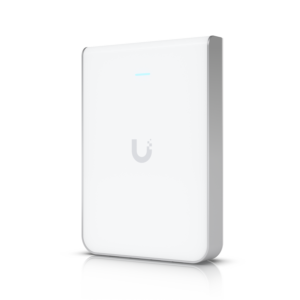
This is your Wi-Fi access point that allows your wireless devices to connect to the internet. It is attached to your wall and cannot be removed. On the bottom of the access point are ethernet ports for connecting any devices using an ethernet cable.
Router

This is your Haywire fiber router. It is located in an enclosure in your apartment closet.
Switch

This device connects the ethernet ports on the walls and Access Point to the router. Depending on the number of ethernet ports in your residence, a switch may or may not be present.
How To Restart Your Equipment
How to Restart Your Equipment
As an initial step to resolve a service outage, a restart of your Haywire Internet equipment is recommended. The steps below should be followed to restart all of the Internet equipment in your Apartment.
- Locate your equipment enclosure or shelf.
- Open the enclosure if necessary.
- Unplug the power cord(s) that are plugged in to the electrical outlet
- Wait 15 seconds and then plug it back in
- Wait 3 minutes for the Haywire equipment to start